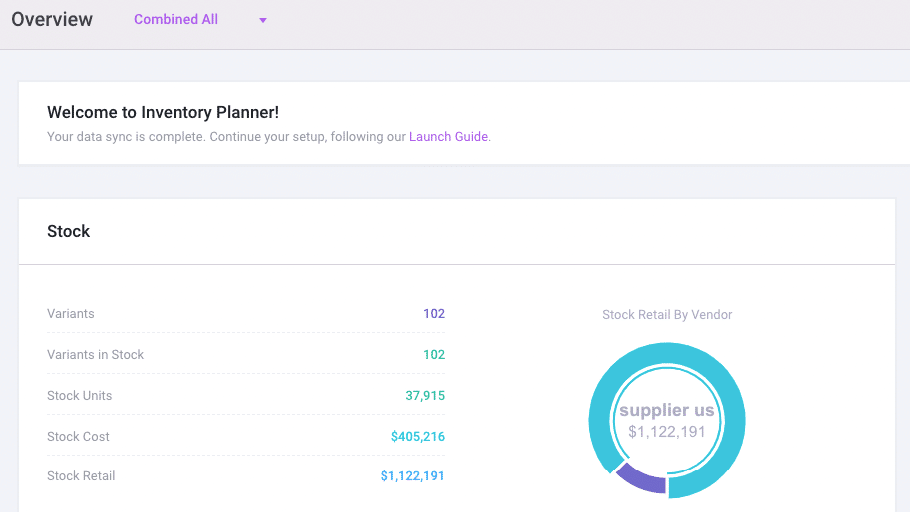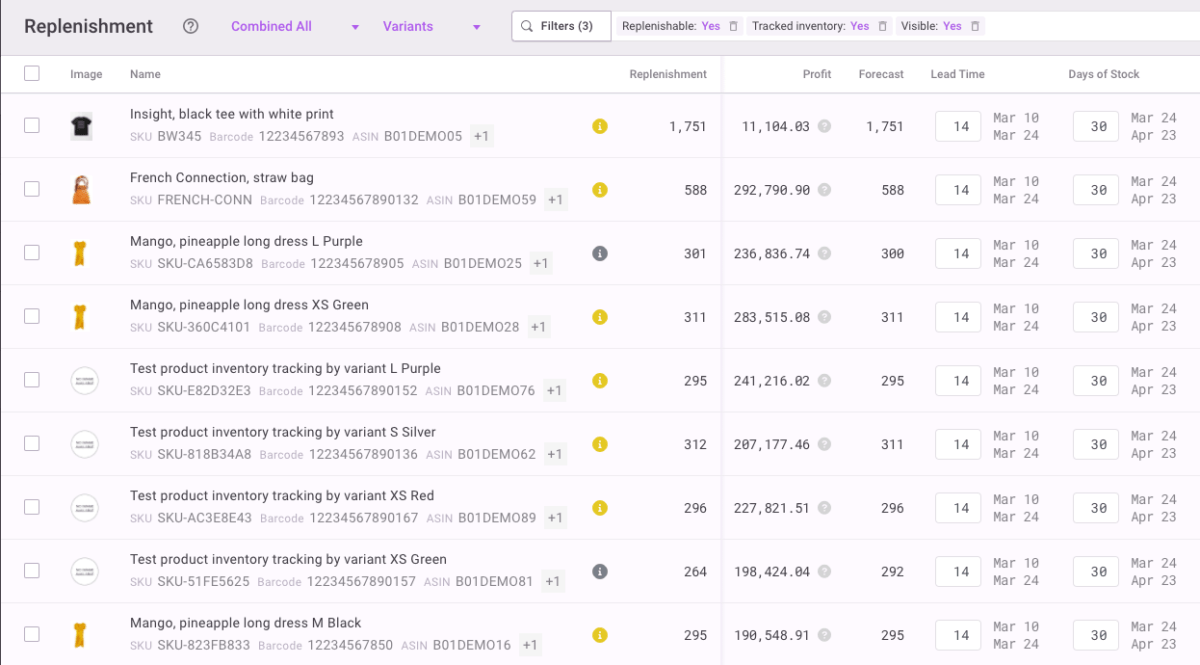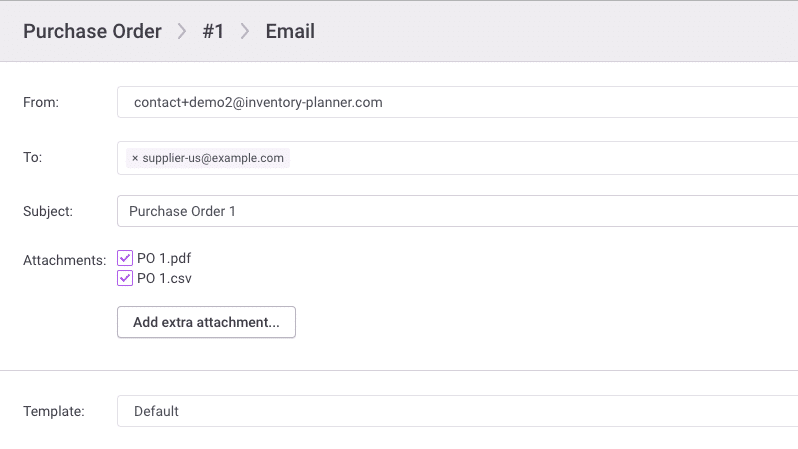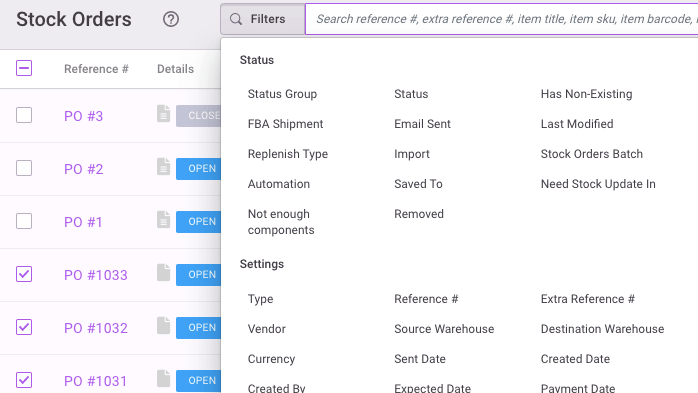E-Commerce
Inventory Planner and Lightspeed Integration
Inventory Planner seamlessly syncs with Lightspeed to give replenishment recommendations based on your product and sales history.
How it works
Sync Lightspeed to Inventory Planner
Inventory Planner easily pulls all product information, sales orders, and purchase orders from your Lightspeed account.
Use customized forecast settings
Select your preferred forecasting methods, then enter the lead time and your purchasing frequency.
Create a purchase order
Use Inventory Planner’s data-led replenishment recommendations to create a new purchase order for your supplier.
Sync to Lightspeed
Inventory Planner syncs the prepared purchase order to your Lightspeed account.
Sync to Inventory Planner
Receiving information on the purchase order in Lightspeed automatically syncs to Inventory Planner.
Key Features
Streamline Your Multi-channel Sales
View sales and product performance across multiple channels including Amazon, eBay and many more – all in one central place.
Smart, Data-Led Demand Forecasting
Get meaningful replenishment suggestions for your products based on your sales history, so you always order the right amount of stock at the right time.
Customized Dynamic Reporting
Identify sales trends with an in-depth look at your business performance, from products to vendors. Customize each report to focus on the metrics that matter most to your business.
Easily Create Purchase Orders
Use your customized replenishment recommendations to inform and create new purchase orders.
Accurately Forecast Profits
Make faster, smarter buying decisions with full visibility into your forecasted profit and profit margins.
Control Bundling and Kitting Components
Order components and create Assembly Orders based on the forecasted demand for finished goods.
Manage Cash Flow with Open-To-Buy Planning
Release cash caught up in unused stock, and fill gaps in your inventory to meet revenue goals for the coming year.
See Historical Stock Levels
Need to know what stock was like for a particular date or month? View stock levels and inventory values for any date since you connected your store to Inventory Planner.
Replenish Multiple Warehouses
Holding stock in multiple locations? Forecast demand for each warehouse to maximize your inventory investment, or transfer stock to balance items from one location to another.