Labeling products sent to Amazon is required so that your products can be tracked throughout the receiving and fulfillment process.
As part of Amazon’s shipment creation process, you can save time and money by creating and printing labels directly from Inventory Planner.
How to Print Labels in Inventory Planner
Here’s how you can create and print labels from Inventory Planner:
Purchase order detail
In order to customize your labels, scroll down to the bottom of any given purchase order. There you will select Print Labels to print product labels or Print Carton Labels for (you guessed it) carton labels.
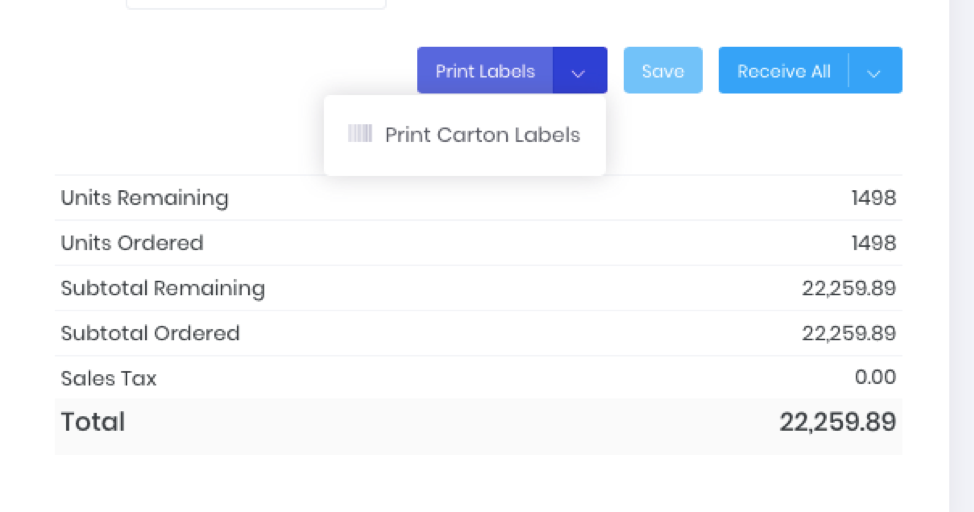
From there, you can specify how many labels you’d like printed for each SKU or carton.

Configure Your Label Settings
Click on the Gear above the Print Labels button to see the configuration screen.

There is a lot of flexibility in terms of creating your label. You can print one for each SKU, or print them for entire cartons of merchandise. You can even create templates to save in Inventory Planner and pull them up by name. The Label Paddings feature lets you make customized margins for your labels. Optimize your label sizes for your DYMO or any other label printer.
Customize Label Fields
The Fields section allows you to customize:
- The Barcode type. The barcodes are EAN13, UPCA, and Code 128. They are already programmed in Inventory Planner’s labels work with any standard barcode reader. Use the Scale feature to make the label exactly the size you require.
- The field can be any SKU, a barcode, vendor reference, or Amazon FN SKU.
- The vendor reference is your supplier or vendor SKU. If you are shipping something to your vendor and you want to put the vendor reference on there, then your supplier can reference their internal SKU.
- The Amazon FN SKU is easily pulled from Amazon Central.
- If you want to add the price to your label, you will use the Price field.
- The Title field can be the order number or the name of the product that was purchased.
- The Condition allows you to add text at the bottom of the label.
Make it whatever you need; if you are ordering ten different units in a case, you can create a label on the carton and not just for individual units. This is a money-saver because label making by case and not unit is not something offered in Amazon Seller Central. However, it is a built-in feature in Inventory Planner!
Try it for yourself at our live demo site to investigate all the different ways you can customize labels for your needs. From DYMO compatibility to the custom layouts, there are many features ensure your labels are exactly what you want and are simple to create!