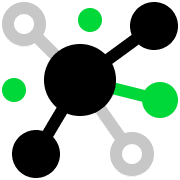SHIPPING & FULFILMENT INTEGRATION
Get More from ShipHero with Inventory Planner
ShipHero handles receiving, picking, and packing. Inventory Planner powers forecasting, reporting and purchase orders so your warehouse runs smarter.

Official Partner
Sync Stock Across Locations with ShipHero Data
Slash Overstock by 40%
Reduce overstock by up to 40% with smarter purchasing recommendations
Stop Stockouts, Regain $1M+
Prevent stockouts and recover up to $1M in lost sales
Boost Cash Flow with Smarter Stock
Improve cash flow by aligning stock levels with real demand
Sync Inventory Everywhere
Keep every store and channel in sync with multi-location forecasting
Decide Fast, Even in Chaos
Make faster, data-backed decisions, even during market volatility
Plan Ahead with Forecasts Powered by ShipHero and Inventory Planner
Connect Data
Our proven integration imports your product and purchase order data
Forecast Smarter
Build accurate demand forecasts using your sales patterns, seasonality, and lead times
Automate Reordering
Translate those forecasts into clear, automated replenishment recommendations
ShipHero Handles Orders. Inventory Planner Handles the Planning.
Get my demoCustomer stories
Explore more integrations
Sage Supply
Chain Intelligence
Business Intelligence