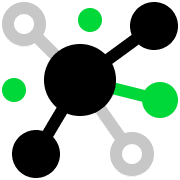E-COMMERCE & MARKETPLACES INTEGRATION
Do More with Your Neto by Maropost Sales Data. Add Inventory Planner
Neto by Maropost drives sales but doesn’t forecast demand. Inventory Planner transforms your store data into clear purchasing insights, accurate forecasts, and smarter replenishment decisions.

Stronger Inventory Planning Starts with Neto by Maropost + Inventory Planner
Slash Overstock by 40%
Reduce overstock by up to 40% with smarter purchasing recommendations
Stop Stockouts, Regain $1M+
Prevent stockouts and recover up to $1M in lost sales
Boost Cash Flow with Smarter Stock
Improve cash flow by aligning stock levels with real demand
Sync Inventory Everywhere
Keep every store and channel in sync with multi-location forecasting
Decide Fast, Even in Chaos
Make faster, data-backed decisions, even during market volatility
Connect Neto by Maropost Data Easily with Inventory Planner
Connect Data
Our proven integration imports your product and sales data
Forecast Smarter
Build accurate demand forecasts using your sales patterns, seasonality, and lead times
Automate Reordering
Translate those forecasts into clear, automated replenishment recommendations
Neto by Maropost Drives Sales. Inventory Planner Drives Smarter Stock Decisions.
Get my demoCustomer stories
Explore more integrations
Sage Supply
Chain Intelligence
Business Intelligence