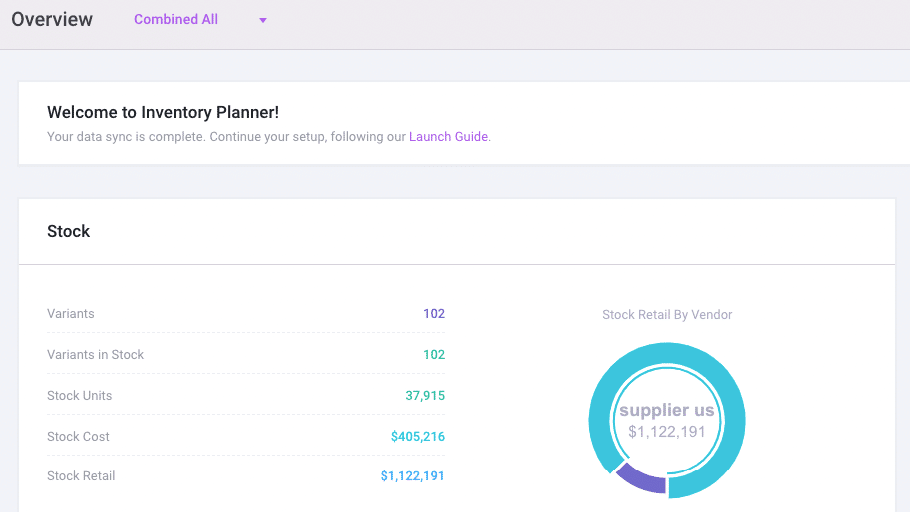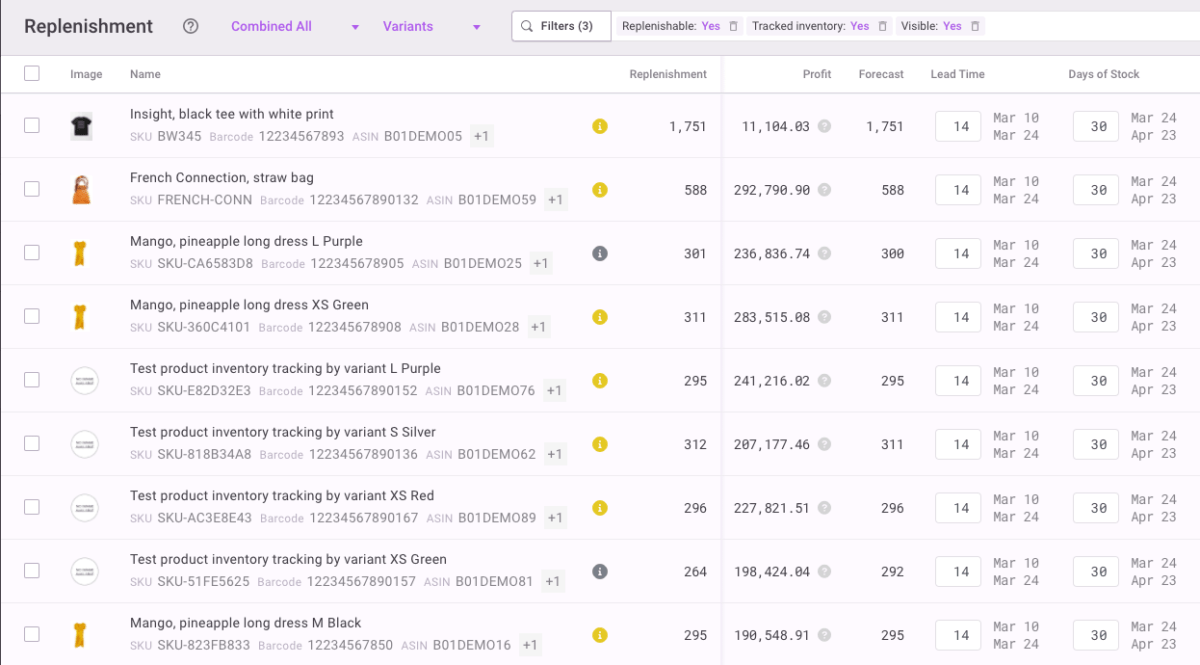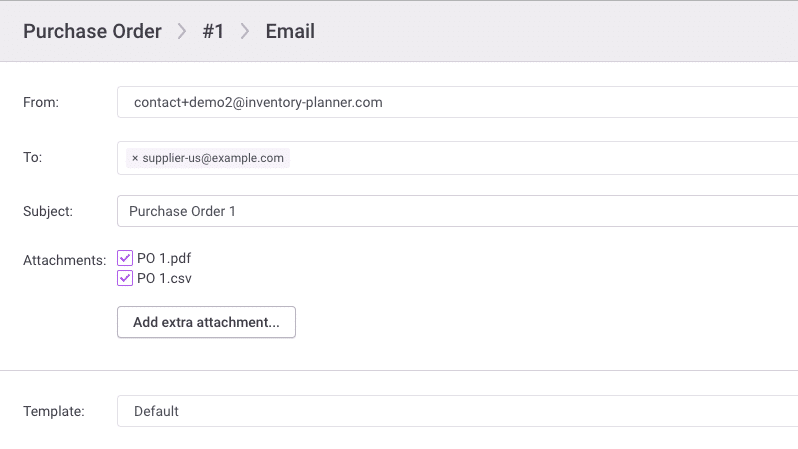Shipping & Fulfilment
Inventory Planner + ShipStation integration for data-driven demand forecasting
Use in-depth sales history from your ShipStation account to enable smarter demand forecasting and replenishment suggestions.
New to ShipStation? Start a free trial here.
How Inventory Planner works with ShipStation
Import shipping and sales data from ShipStation
Connect your sales orders to Inventory Planner.
Customize forecasting settings in Inventory Planner
Select your preferred forecasting method, enter the lead time and your purchasing frequency.
Create purchase orders based on forecasted demand
Using Inventory Planner's replenishment recommendations, create a purchase order for your supplier.
Key inventory planning features for ShipStation users
Faster and smarter Cash Flow
Accurately forecast demand with ShipStation data
Get meaningful replenishment suggestions for your products based on your sales history, so you always order the right amount of stock at the right time.
Easily customize reports to fit your workflow
Identify sales trends with an in-depth look at your business performance, from products to vendors. Customize each report to focus on the metrics that matter most to your business.
Create purchase orders with forecasting insights
Use your customized replenishment recommendations to inform and create new purchase orders.
Generate accurate profit forecasts
Make faster, smarter buying decisions with full visibility into your forecasted profit and profit margins.
Control bundling and kitting components
Order components and create Assembly Orders based on the forecasted demand for finished goods.
Manage cash flow with open-to-buy planning
Release cash caught up in unused stock, and fill gaps in your inventory to meet revenue goals for the coming year.
Explore more integrations
Brightpearl
ERP
Sage
Accounting